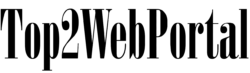Introduction:
Experiencing an HTTP Error 500.31 can be frustrating, particularly when it pertains to the failure of loading ASP.NET Core runtime. In this comprehensive guide, we delve into the intricacies of this error, providing detailed insights, troubleshooting steps, and FAQs to assist you in resolving this issue promptly.
What is HTTP Error 500.31 – Failed to Load ASP.NET Core Runtime?
HTTP Error 500.31 occurs when there are issues loading the ASP.NET Core runtime within an application. This error typically arises due to misconfigurations or missing components within the ASP.NET Core environment.
Common Causes of HTTP Error 500.31:
- Incompatibility between the ASP.NET Core version and the application.
- Missing or corrupt runtime files.
- Incorrect configuration of the web server.
- Permissions issues within the application directory.
Troubleshooting HTTP Error 500.31: Failed to Load ASP.NET Core Runtime:
Addressing this error requires a systematic approach to identify and rectify underlying issues. Below are comprehensive steps to troubleshoot HTTP Error 500.31 effectively:
1. Verify ASP.NET Core Installation:
Ensure that the ASP.NET Core runtime is correctly installed on the server hosting the application. Use the .NET CLI to verify the installation status.
2. Check Runtime Version Compatibility:
Confirm that the ASP.NET Core runtime version specified in the application’s configuration aligns with the installed runtime version on the server.
3. Review Web.Config Settings:
Inspect the web.config file for any discrepancies in ASP.NET Core settings, including module configurations and environment variables.
4. Validate Application Deployment:
Verify that the application is deployed correctly, including all necessary runtime files and dependencies.
5. Investigate Server Logs:
Examine server logs for any error messages or warnings related to ASP.NET Core runtime failures. These logs can provide valuable insights into the root cause of the issue.
6. Update Dependencies and Packages:
Ensure that all dependencies and packages referenced by the application are up-to-date and compatible with the ASP.NET Core runtime version.
7. Check File and Directory Permissions:
Review file and directory permissions to ensure that the application has the necessary access rights to the ASP.NET Core runtime files.
8. Restart Application Pool:
Restart the application pool associated with the application to refresh runtime configurations and settings.
Frequently Asked Questions (FAQs) about HTTP Error 500.31: Failed to Load ASP.NET Core Runtime:
Q: What should I do if I encounter HTTP Error 500.31? A: When facing HTTP Error 500.31, it’s essential to perform a systematic troubleshooting process to identify and resolve underlying issues effectively.
Q: How can I verify the ASP.NET Core installation on my server? A: You can verify the ASP.NET Core installation by using the .NET CLI command dotnet --info, which provides comprehensive information about the installed runtime and SDK versions.
Q: What are some common causes of HTTP Error 500.31? A: Common causes of HTTP Error 500.31 include incompatibility between ASP.NET Core versions, missing runtime files, incorrect web server configurations, and permissions issues.
Q: How do I update dependencies and packages for my ASP.NET Core application? A: You can update dependencies and packages using package management tools such as NuGet or by manually editing the project file to specify updated package versions.
Q: Why is it important to check file and directory permissions for resolving HTTP Error 500.31? A: Checking file and directory permissions ensures that the application has the necessary access rights to the ASP.NET Core runtime files, preventing issues related to restricted access.
Q: Is restarting the application pool necessary to resolve HTTP Error 500.31? A: Restarting the application pool can help refresh runtime configurations and settings, potentially resolving HTTP Error 500.31 in certain cases.
Conclusion:
Encountering HTTP Error 500.31 – Failed to Load ASP.NET Core Runtime can impede the functionality of your ASP.NET Core application. By following the outlined troubleshooting steps and leveraging the insights provided, you can effectively diagnose and resolve this error, ensuring seamless operation of your application.