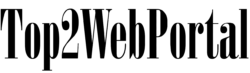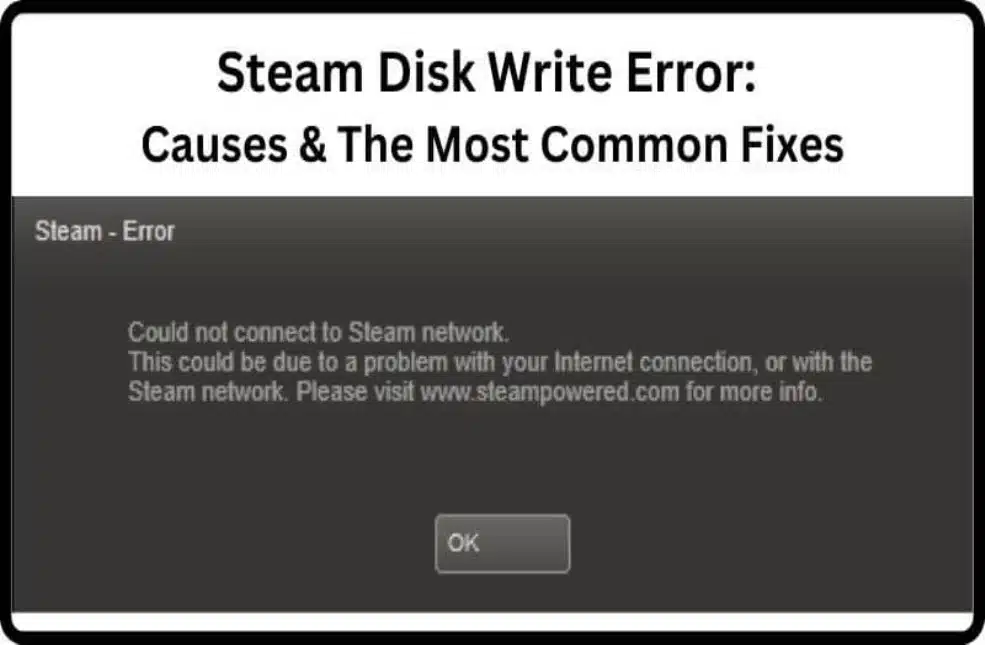Introduction
Steam disk write error can be frustrating for gamers, halting the excitement of diving into their favorite games. However, understanding the root causes and implementing effective solutions can alleviate this annoyance. In this guide, we delve into the depths of steam disk write errors, providing expert insights and practical solutions to help you overcome this obstacle and get back to gaming bliss.
Understanding Steam Disk Write Error
Steam disk write error occurs when Steam is unable to complete the disk writing process, preventing the installation or update of games. This issue can stem from various factors, including disk permission issues, corrupted game files, or insufficient disk space. Understanding the underlying causes is crucial for effectively troubleshooting this error.
Identifying Common Causes
Insufficient Disk Space
Running low on disk space is a common culprit behind steam disk write errors. When your disk doesn’t have enough space to accommodate the installation or update process, Steam encounters errors, disrupting the operation.
Corrupted Game Files
Corrupted game files can trigger steam disk write errors, causing installation or update failures. These corrupted files may result from interrupted downloads, hardware issues, or software conflicts.
Disk Permission Issues
Inadequate disk permissions can hinder Steam’s ability to write data to your disk, leading to disk write errors. This issue may arise due to misconfigured system settings or restricted user permissions.
Troubleshooting Steam Disk Write Error
Clear Steam Download Cache
Clearing the Steam download cache can resolve various issues, including disk write errors. This process refreshes Steam’s files and resolves any corrupted data that may be causing the error.
Verify Game Files Integrity
Verifying the integrity of game files ensures that none of the files are corrupted or missing. Steam’s built-in verification tool scans the game files and repairs any discrepancies, resolving disk write errors caused by corrupted files.
Free Up Disk Space
Deleting unnecessary files and programs to free up disk space can mitigate steam disk write errors. Ensuring sufficient space on your disk allows Steam to complete the installation or update process without encountering errors.
Run Steam as Administrator
Running Steam with administrator privileges can bypass disk permission issues, allowing Steam to write data to your disk without restrictions. This simple tweak can resolve steam disk write errors caused by inadequate permissions.
Check Disk for Errors
Running a disk check can identify and repair any errors on your disk that may be contributing to steam disk write errors. This built-in Windows utility scans the disk for errors and fixes them, ensuring smooth operation.
Update Device Drivers
Outdated or corrupted device drivers can interfere with disk operations, leading to steam disk write errors. Updating your device drivers to the latest versions can resolve compatibility issues and ensure optimal performance.
Disable Antivirus/Firewall Temporarily
Antivirus or firewall software may mistakenly flag Steam’s activities as malicious, blocking disk write operations and causing errors. Temporarily disabling these security measures can help identify if they’re the source of the problem.
FAQs (Frequently Asked Questions)
- How do I fix steam disk write error on Windows 10? To fix steam disk write error on Windows 10, try clearing the Steam download cache, verifying game files integrity, and ensuring sufficient disk space.
- Why am I getting a steam disk write error while updating a game? Steam disk write errors while updating a game can occur due to various factors, including insufficient disk space, corrupted game files, or disk permission issues.
- Can antivirus software cause steam disk write errors? Yes, antivirus software can cause steam disk write errors by mistakenly blocking Steam’s disk write operations. Temporarily disabling the antivirus software may resolve the issue.
- What should I do if steam disk write error persists after troubleshooting? If steam disk write error persists after troubleshooting, consider reinstalling Steam or seeking assistance from Steam support for further assistance.
- Is it safe to run Steam as administrator to fix disk write errors? Running Steam as administrator can help resolve disk write errors caused by permission issues. However, exercise caution and avoid granting unnecessary permissions.
- How can I prevent steam disk write errors in the future? To prevent steam disk write errors in the future, regularly maintain your disk by freeing up space, updating device drivers, and avoiding interruptions during downloads or updates.
Conclusion
Steam disk write errors can disrupt your gaming experience, but with the right troubleshooting steps, you can overcome these challenges effectively. By understanding the common causes and implementing expert solutions outlined in this guide, you can resolve steam disk write errors and get back to enjoying your favorite games hassle-free.